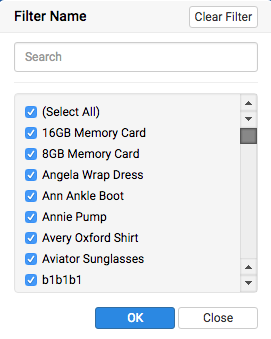MarketPlace Connect by Codisto XpressGrid makes it very easy to work with a selected subset of products by filtering.
How to filter
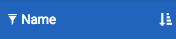
Clicking on the filter icon to the left of the column name opens the filter dialog for that column.
Searching
Entering a search term reduces the result list as you type.
Selecting results
By default all results are selected. You can further reduce the result list by clearing the checkbox on results you want to exclude. Clearing the checkbox on the (Select All Search Results) row at the top of the list will clear all the results, making manual selection of a subset of the result list easy.
Applying the filter
Clicking OK in the filter dialog will update XpressGrid to show only the selected products.
Filtering multiple columns
Multiple columns can be filtered. Just repeat the process on a second and subsequent column to further reduce the products shown in XpressGrid.
Clearing the filter(s)
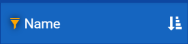
When a column is filtered, the filter icon is orange (instead of white for an unfiltered column). Click it, then click Clear Filter to remove the filter from the column.
What can be filtered
Most columns can be filtered. The only fields that can’t are the Image, Description and Item Specifics columns.