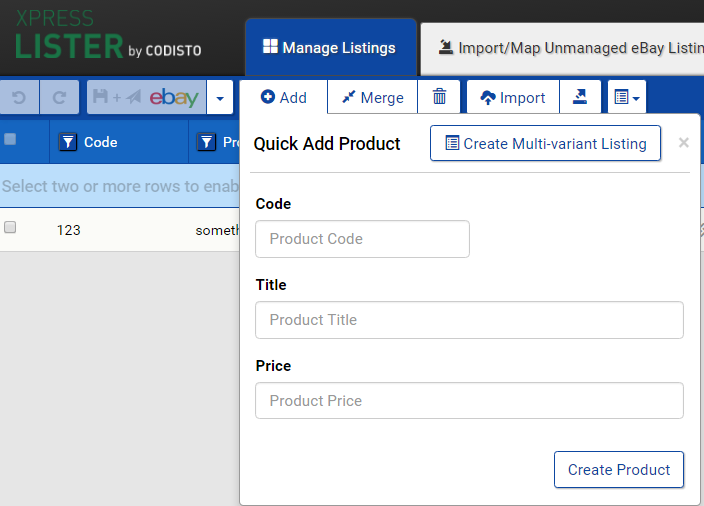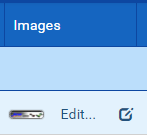Xpress Lister Overview
Xpress Lister works just like Turbo Lister – only better!
| Get started with Xpress Lister by either:
A) Making changes to existing eBay listings displayed in Xpress Lister OR B) Importing product spreadsheet into Xpress Lister to create new eBay listings OR C) Creating products directly in Xpress Lister to create new eBay listings A) Making changes to existing eBay listings
Existing listings are automatically shown in Xpress Lister when you connect your eBay account. It will take a few minutes to display the listings depending on the number of listings and the number and size of images on each listing. Once they are shown in Xpress Lister you can quickly and easily make changes to them (including making bulk changes) . Note you need to be using Xpress Lister PRO to make changes to existing listings – you can upgrade and use the 30 day free trial. If you aren’t using Xpress Lister PRO the rows of the grid in Xpress Lister will be grey and can’t be changed. Then you can only create listings (see B and C below). Note any changes you make in Xpress Lister need to be “saved and sent to eBay” using the white eBay button at the top left of the screen.
Any changes you make directly on eBay to listings will be reflected in Xpress Lister. B) Importing existing listings from eBay 1) Import products from spreadsheet into Xpress Lister 2) Configure eBay settings e.g. shipping, returns, condition etc. on imported products in Xpress Lister (the default values are free shipping and 30 day returns). 3) Set products to List on eBay 4) Click white ‘Save & Send to eBay’ button
Xpress Lister LITE, only allows you to CREATE listings using Xpress Lister. There is no live link to listings after creation. Any CHANGES to listings after initial creation must be done on eBay with Xpress Lister LITE. Xpress Lister PRO, allows CREATION & MANAGEMENT of listings i.e. unlimited changes to enabled products without ending the listings using Xpress Lister. C) Creating products directly in Xpress Lister Follow the on screen prompts in the ‘Add Product’ wizard after click the add button in the top ribbon. Note, images and other listing variables are added after this stage.
Adding ImagesEither add individual images by clicking the edit import images in bulk via URL – see http://xpresslisterhelp.codisto.com/article/280-how-do-i-import-or-add-images Ending and deletingEnding or deleting products in Xpress Lister causes the listings to END
Displaying more columnsTo avoid displaying too many columns in Xpress Lister, by default some columns e.g. item condition aren’t shown. You can control which columns are shown or not by using the column chooser icon (to the right of the eBay button at the top).
|